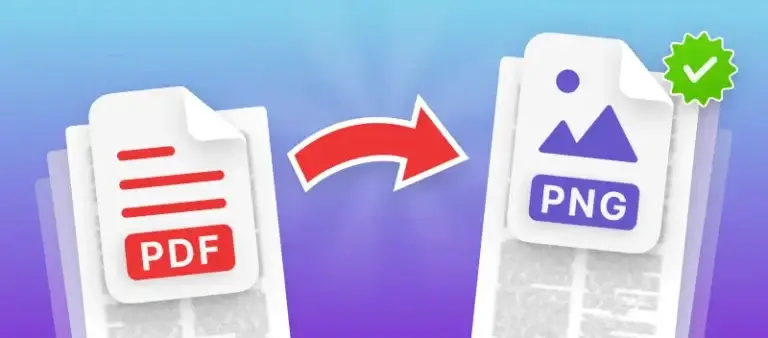PDF To PNG
📥 Click or Drag & Drop PDF Here
Introduction
In the current digital age which is more visual, there is a need to convert PDF documents to image formats that are more versatile for sharing, editing, and content improvement. iLoveCompressor.com makes it easy to achieve through its PDF to PNG converter to convert Portable Document Format (PDF) files to high-resolution Portable Network Graphics (PNG) images. Our article addresses the complete process of PDF to PNG conversion, the steps to use our software, the advantages, and the best practices that can be followed, and it will still be full of keywords to make sure that the readers understand the text and find it readable.
What is PDF to PNG Conversion?
PDF to PNG conversion is a process where each page of a PDF file is being converted into a separate PNG image file. PNG is a raster graphics format that allows lossless compression and has transparency support, so it is the perfect format for:
- Web Graphics: Logos, icons, and illustrations with transparent backgrounds.
- Editing Flexibility: Modify images in tools like Photoshop or Canva.
- High-Quality Visuals: Retain sharp text, vector graphics, and color accuracy.
Our platform- iLoveCompressor.com delivers the goods with an exemplary quality level of PNG outputs and still manages to preserve all of your PDFs’ original layouts and styles. The converter is an omni-type-of-tool across the board for anyone involved in graphic design, educational aspects, and marketing. It doesn’t matter if you’re converting drawing/sketches, photos, or textual pages.
How to Convert PDF to PNG ?
Our platform takes the hassle out of the PDF to PNG transformation. This is done in three simple steps we will detail below:
- Upload Your PDF File:Go to iLoveCompressor.com and click the PDF to PNG Converter.Choose the option of either uploading a PDF file (the limit for free users is 50 pages only) or simply dragging and dropping it to the tool.
- Visit iLoveCompressor.com and select the PDF to PNG Converter.
- Upload a PDF file or drag-and-drop it into the tool and see the output.
- Customize Output Settings:Page Selection: Pick the pages you need or change the whole document.Resolution: Set DPI (72 DPI is enough for the web, 300+ DPI is best for print).Transparency: Allow the retention of the alpha channel to get a transparent background (suitable for logos).Color Mode: Choose RGB for the digital and CMYK for print-ready PNGs.
- Page Selection: Pick the pages you need or change the whole document.
- Resolution: Set DPI (72 DPI is enough for the web, 300+ DPI is best for print).
- Transparency: Allow the retention of the alpha channel to get a transparent background (suitable for logos).
- Color Mode: Choose RGB for the digital and CMYK for print-ready PNGs.
- Convert & Download:Press the “Convert to PNG” button. The tool converts each page of the PDF file into a separate PNG image.If you wish to, you can download each of the images separately or as a ZIP file. You can also share them directly via email or store them on the cloud.
- Press the “Convert to PNG” button. The tool converts each page of the PDF file into a separate PNG image.
- If you wish to, you can download each of the images separately or as a ZIP file. You can also share them directly via email or store them on the cloud.
Benefits of PDF to PNG Converter
- Lossless Quality: Keep text clarity, vector graphics, and gradients without compression artifacts.Keep text clarity, vector graphics, and gradients without compression artifacts.
- Transparency Support: The tool can turn transparent parts of a PDF (watermarks, logos, etc.) into a PNG format while still preserving the data stored in the alpha channel.The tool can turn transparent parts of a PDF (watermarks, logos, etc.) into a PNG format while still preserving the data stored in the alpha channel.
- Batch Processing: Make all pages of a PDF into hundreds of PNGs at a time.Make all pages of a PDF into hundreds of PNGs at a time.
- High Resolution: Save images at a maximum of 600 DPI to produce quality prints or presentations.Save images at a maximum of 600 DPI to produce quality prints or presentations.
- Cross-Platform Compatibility: PNGs are suitable for social media sharing, display on websites, and are directly importable to design applications.PNGs are suitable for social media sharing, display on websites, and are directly importable to design applications.
- Security: The files can be scrambled while they are transferred and are removed automatically from the servers after 1 hour.The files can be scrambled while they are transferred and are removed automatically from the servers after 1 hour.
- Your text here: You can upload no more than 10 PDFs per day for free or subscribe to a paid plan for numerous new files to be converted.You can upload no more than 10 PDFs per day for free or subscribe to a paid plan for numerous new files to be converted.
Why Convert PDF to PNG?
- Web Optimization: PNGs are loaded faster on the web as compared to large PDFs and are easier to display.
- Editorial adaptability: Change pages in graphical design tools as pictures.
- Social Media: Use infographics, CVs, or leaflets as attractive PNGs to post.
- Storing: Save what is in the document as a PDF in a format that can be accessed by everyone worldwide.
- Following the law: Change secret papers into uneditable PNGs to share them safely.
Best Practices for PDF to PNG Conversion
-
- Optimize Resolution:Employ 300 DPI for print materials (e.g., brochures, posters) and 72 DPI for digital use.
- For the print materials (e.g., brochures, posters) of 300 DPI and for the digital use at 72 DPI
- Leverage Transparency:Clean the website’s overlays by eliminating the background from the PDF during the conversion process.
- Make clean overlays for websites by taking the background off the PDF during the conversion.
- Crop Unnecessary Areas:Utilize the in-built cropping tool to pick the specific content (e.g., charts, diagrams).
- Use the tool inside the application to select the part you want to use (e.g., charts, diagrams).
- Organize Files:Naming PNGs in a sequence ( e.g., “Page1.png,” “Page2.png”) makes them easy to find when you have to sort through them.
- Assigning PNGs names in an orderly way ( e.g., “Page1.png,” “Page2.png”) makes it easier to identify them during sorting.
- Compress Outputs:Make use of iLoveCompressor.com’s PNG Compressor for the file size reduction after conversion.
- Utilize iLoveCompressor.com’s PNG Compressor to decrease the file size after the conversion.
Use Cases for PDF to PNG Conversion
- Graphic Designers:Take out vector illustrations or brand assets from PDFs for editing in Adobe Illustrator.
- From PDFs, pull out vector illustrations or brand assets intended for editing in Adobe Illustrator.
- Educators:Turn lecture slides or handouts into PNGs suitable for the interactivity offered by whiteboards and e-learning platforms.
- Recreate lecture slides or handouts as PNGs that can be used on the electronic whiteboard or e-learning platform.,.e., they are
- Marketing Teams: Convert PDF brochures or banners into social media images.
- Marketing Teams: Change brochures or banners in PDF to social media images.
- Developers: Extract UI/UX mockups from PDF to PNG for use in the website.
- Developers: Download the UI/UX mockups from the PDF to PNG for the site.
- Archivists: Scan historical documents or ancient manuscripts and change them into PNG files which can be stored.
- Archivists: Copy historical documents or manuscripts to PNG images more p…
Challenges in PDF to PNG Conversion & Solutions
-
- Large File Sizes: High-resolution PNGs can be storage-intensive.Solution: In settings, keep the “Optimize for Web” option to get the best combination of quality and size.
- Solution: Keep the “Optimize for Web” option in settings to have a better, low size and high-quality file.
- Text Legibility: Small fonts may become unclear in low-resolution PNGs.Solution: Raise DPI to 300+ and apply anti-aliasing settings.
- Solution: Use anti-aliasing settings and raise the DPI to 300+.
- Complex Layouts: Multi-column PDFs may not render correctly as images.Solution: Break the file into single pages and then merge them at a later time.
- Solution: Break the file into single pages and then join them again later on.
New Functions of PDF to PNG Tool
- OCR Integration (Premium):Extract text from scanned PDFs and place it on PNGs as a separate layer which you can edit.
- Extract the text from a scanned PDF and transfer it to PNGs in a way that you are then able to continue editing it.
- Batch Renaming:Rename PNGs automatically, using specific patterns (i.e., “Document_Page_01”).
- Rename PNGs automatically, utilizing chosen patterns (e.g., “Document_Page_01”).
- Cloud Integration:Directly upload PNGs into Google Drive, Dropbox, or OneDrive.
- Directly move PNGs into Google Drive, Dropbox, or OneDrive.
- API Access:Enable the automation of converting PDF-to-PNG as a feature in your workflows (Enterprise plans).
- Carry out the operation of transforming PDF-to-PNG as a part of your workflows (Enterprise plans).
PDF to PNG vs. Other Image Formats
- PNG vs. JPEG: PNG has the advantage of offering both lossless compression and transparency, while JPEG can only be used where the size is to be reduced, but the quality can be compromised.
- PNG offers lossless compression and transparency; JPEG is smaller but lossy.
- PNG vs. TIFF: The quality of the image can be significantly higher in a TIFF file, but the image can no longer be used on the web in that case.
- The quality of the image can be significantly higher in a TIFF file, but the image can no longer be used on the web in that case.
- Why Choose PNG? The format is excellent for graphics with transparency and without much quality loss as required.
- Ideal for graphics requiring transparency and minimal quality loss.
Conclusion
PDF to PNG conversion is a fantastic way to turn your boring papers into more lively visual content. With the easy-to-use tool of iLoveCompressor.com the users can get perfect PNG images for any design, education, marketing, and more. The platform is very accurate, simple to use and secure, offering the best results to your users.
Get your PDF document converted into PNG format for no cost today on iLoveCompressor.com and spawn your digital files with a new life!
More killer tools like this, visit www.onlinepdftool.com
- Also Convert PDF to JPG
- Also Convert PDF to PNG
- Also Convert PDF to CSV
- Also Convert PDF to EXCEL
- Also Convert PDF to HTML
- Also Convert PDF to JSON
- Also Convert PDF to WORD
- Also Convert PDF to XML
- Also Convert PDF to ZIP
- Also Convert PDF to WEBP
- Also Convert PDF to TEXT
- Also Use Image Resizer
- Also Use Image Compressor
- Also Use PDF Compressor
- Also Use Attendance Calc.
- Also Convert JPG to PDF
- Also Convert PNG to PDF
- Also Convert CSV to PDF
- Also Convert EXCEL to PDF
- Also Convert JSON to PDF
- Also Convert SPEECH to PDF
- Also Convert TEXT to PDF
- Also Convert WEBP to PDF
- Also Convert XML to PDF
- Also Convert HTML to PDF